Surface Pro 4
November 30, 2015
I’m a Mac user. I’ve been one for several years now. Switching from Windows to the Mac was the best thing I could do when I did it. But: things change. People get older, software companies get wiser (if they’re not named O…le) and operating systems change as the devices they’re running on change.
When I changed from Windows to OS X Microsoft just released its newest iteration ‘Windows 7’. Today, Microsoft’s newest release of Windows is ‘10’. A new beginning for Microsoft, as media states. A big change in Microsoft’s philosophy as they had recently changed their CEO. Being curious in new things I decided to try out their newest thing: Surface Pro 4.
I decided to get the Intel Core i5 model with 8 GB of RAM and 256 GB of storage. I also got the Type Cover and the Pen Tip Kit to be able to fully test out everything. It was running Windows 10 “TH1” when I got it but it updated itself to “TH2” (or 1511) a few days ago (more on that later though). Note: All screenshots are German, I’ll translate important parts, if needed.
The Unboxing
The box of the device is fairly simple. It only consists of a white box with the device, a power brick and the pen in it. What I didn’t know beforehand: The charger also has a USB port to charge any additional device with up to 1A. Good for an iPhone, bad for everything else. But the idea is nice. The unboxing of the type cover was just as simple as the device — only the box with the cover inside. Nothing fancy. I like that.
The keyboard from the type cover is actually really awesome. It’s great to type on it, it has enough key travel and it’s even backlit. This keyboard is a great improvement over the the older one and I’d even go to say this is better than the MacBook’s keyboard (the one with the ridiculous choice of only one USB-C port). There’s even a nifty shortcut: Pressing the space bar twice will give you a dot and a space.
The touchpad however is just like I expect a Windows touchpad: Too small, cheap and not very responsive overall. Although made of glass it doesn’t feel like it. Even with the mouse speed settings cranked all the way up, it takes 4–5 replacements of the finger to reach the edges. Should your fingers be sweaty, you’re gonna have a hard time using it at all. I rarely used it as a consequence and instead used my finger or the pen. Definitely no comparison to my MacBook Pro’s touchpad.
Setup
First bootup and I’m greeted with a nice “Hello there” from Windows, asking me for my language. I chose to go with German since I was used to Windows being German back when I last used it full-time and have it set up that way in Parallels as well. After that Windows asked me for my Microsoft Account, WiFi and a few other things. The process of setting it up was much more complicated than the setup of an iPad or a Mac but that was due to the ton of options made available directly in the setup screen. I could’ve gone the lazy way and simply use the “recommended options” but that has side-effects I’m going to talk about later.
After the initial setup was done I saw the desktop and for the first time I could see the real beauty of the screen. I can tell you: This screen is gorgeous. It’s sharp (especially fonts), colorful and has just the right amount of brightness per default. I’m genuinely happy with the screen.
First Actual Use – Hello Windows Store
The first thing I did was going into Windows Update and checking whether all updates are installed. They weren’t so I had to let it do that first. While it was installing Windows updates I decided to go into the Windows Store to see what apps Windows 10 has to offer but no OS experience would be complete without a crash so the Store crashed (I’ve had that experience both on OS X with the Mac App Store and Android with Google Play; for some reason, stores seem to be hard to make). I had to try a few times before I was able to open the Store without crashes. When I finally got it open it notified me of quite a lot of app updates, i.e. the Surface app, OneNote, the Store itself etc. I hit the “Update All” button but it didn’t respond. I tapped it again.
This time it responded and changed the app’s statuses from ‘Update available’ to ‘Updating’ but it didn’t actually download anything. Annoyed by this I closed the Store and reopened it. It finally updated some apps – but not all. It refused to update Surface and Windows Store. I decided to let it do its thing and wait until all Windows Updates were done. 20 minutes later, I was asked to reboot.
After the reboot I opened up the Windows Store again. Now it was really weird: 4 apps were updating, 6 had a progress bar that didn’t actually do anything and 2 apps were still not updating. I gave up.
Apps
I decided to have a look at the list of apps to see what’s included by default. I found these apps pre-installed and tested them over the course of a few days:
-
3D Builder
I cannot test this because I don’t have a 3D printer. I don’t even have any idea why this has to be pre-installed. I don’t recall 3D printers being widespread… -
Alarms
Well, its alarms. I don’t know who does alarms on a tablet but it’s there.
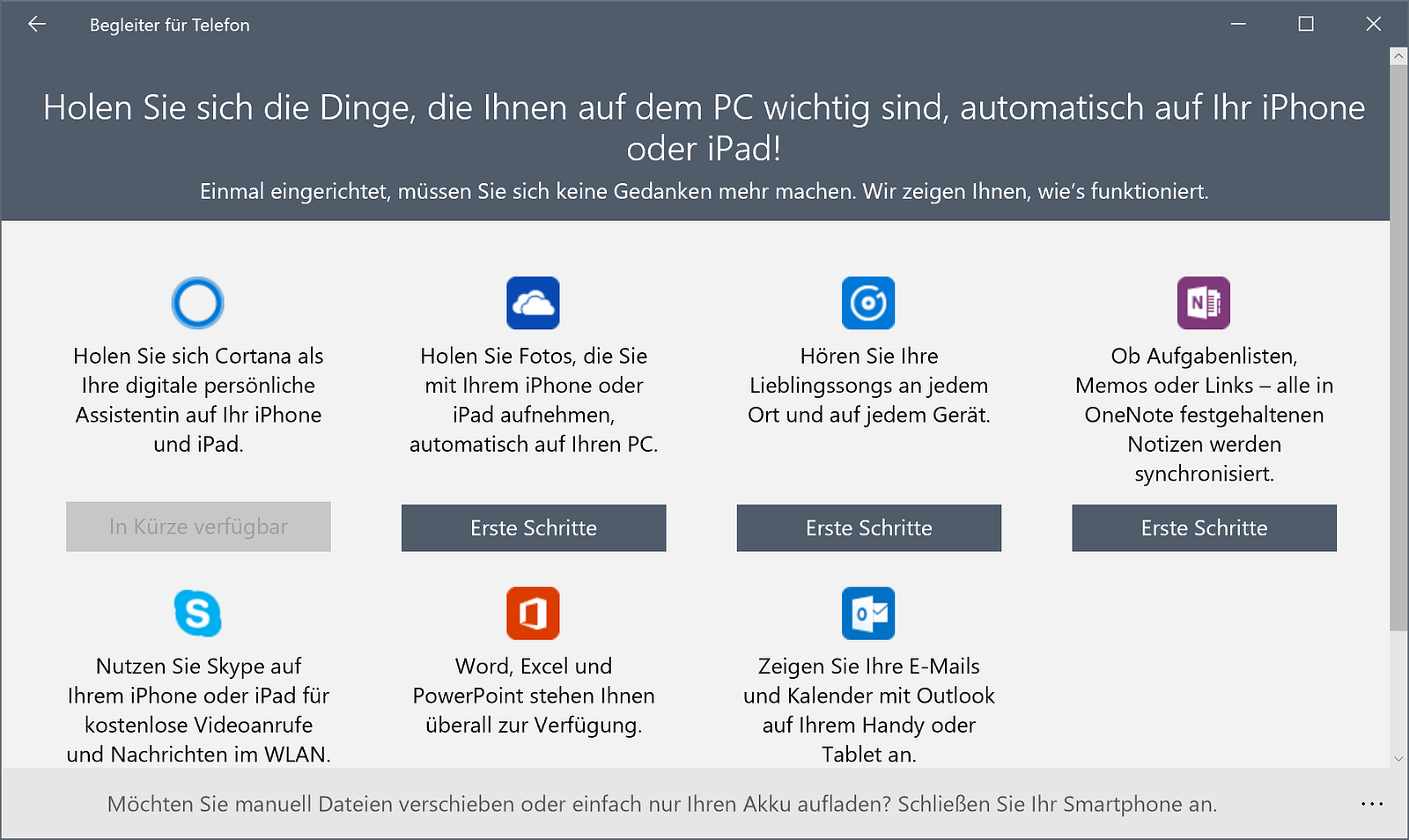 Get the things that are important to you on your PC — automatically on your iPhone or iPad
Get the things that are important to you on your PC — automatically on your iPhone or iPad
-
Microsoft Phone Companion
This app is a mere joke. Everything this app does is tell you how to use your phone with Windows. It neither adds functionality nor does it have to be an app. A website would’ve been sufficient as well. -
Cortana
More on that later.
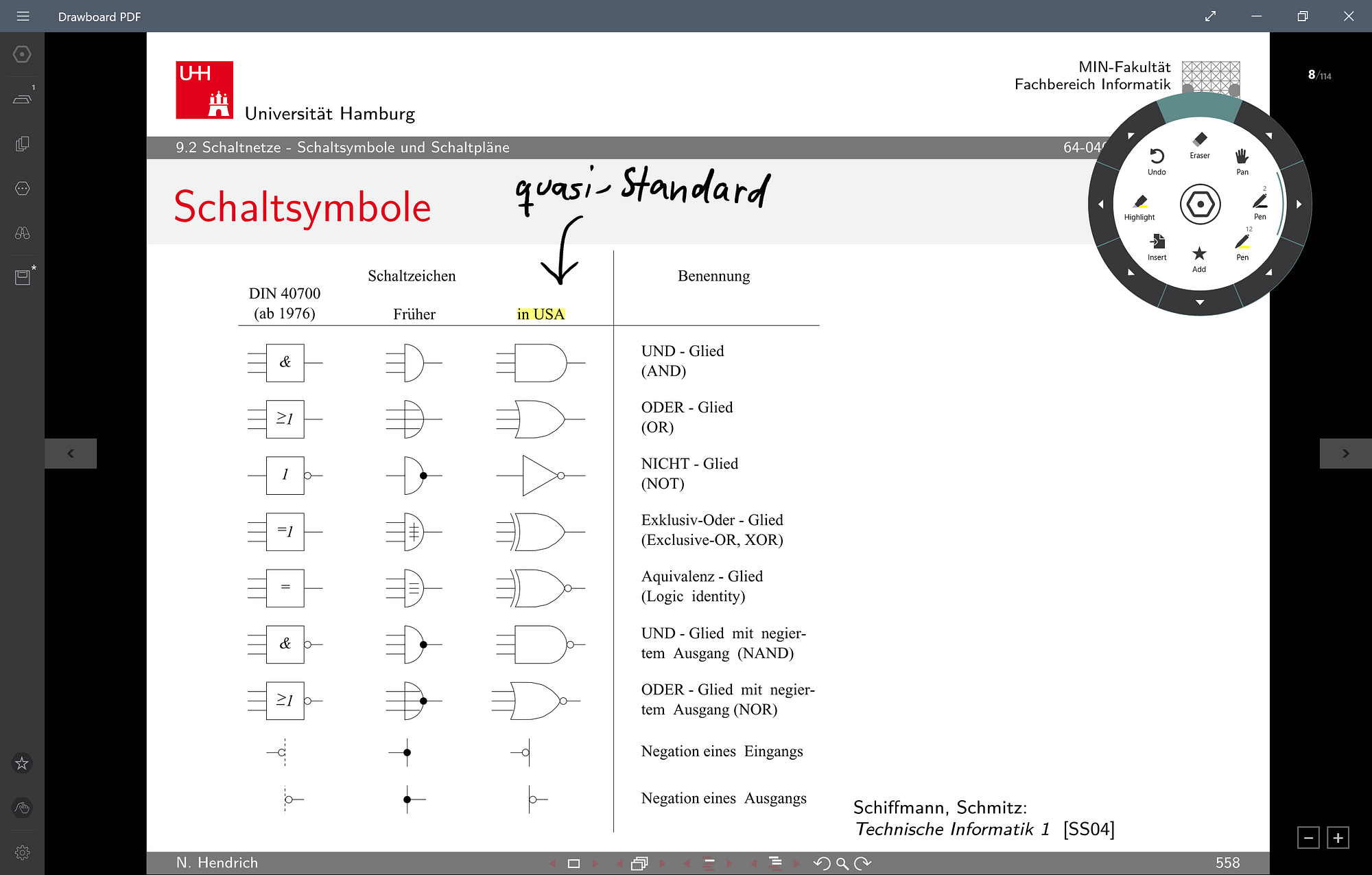 This app is so cool, for real!
This app is so cool, for real!
-
Drawboard PDF
This is a very useful app. It lets you define folders it watches with PDF files in it. You can do anything with your PDFs — be it drawing, marking or even adding more text to it. This is really cool and solid as well. Should you use your Surface at university you’ll need this app. I’m actually surprised that this app wasn’t a paid extra. -
First Steps
This app explains how to use Windows 10. I don’t think this has to be an app. Everything there could’ve been a website, too. The app doesn’t even link to specific settings. It’s just an app with a navigation and text. -
Movies & TV
Not tested. -
Photos
I’m not sure about this app. Obviously it displays your photos saved locally or in OneDrive. You can sort by either folders or albums or create custom collections. I set it up to show my wallpapers saved by category in my Google Drive but it fails to update itself every so often.The app has rudimentary editing options like saturation, brightness, crop etc. Not a bad app but not awesome either.
-
Fresh Paint
This is a REALLY cool app. It uses the Surface Pen to let you draw realistic paintings with different brushes and a gazillion of color options. It really feels like a real canvas. I’m not really good at painting but still — great app.
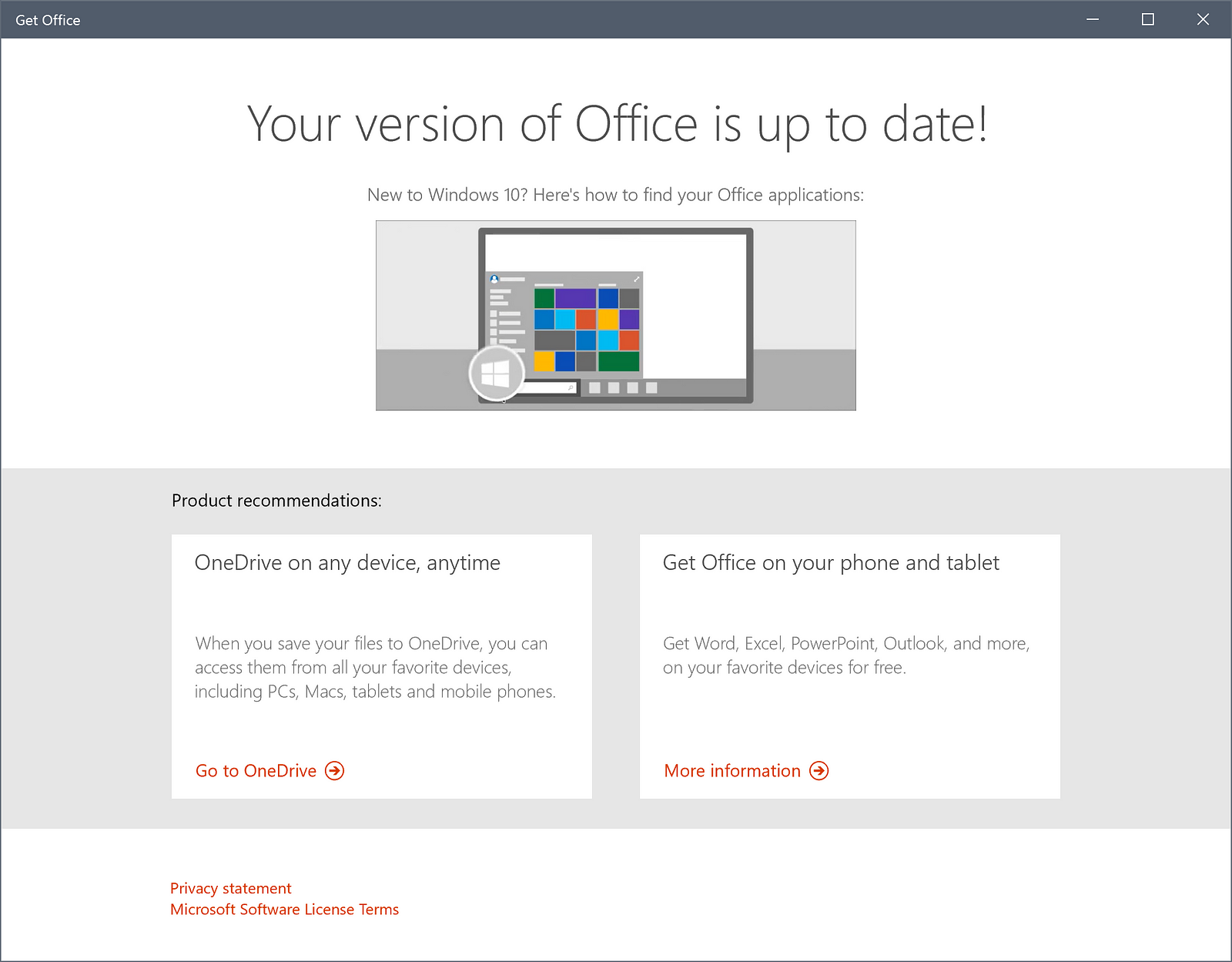 For some reason this app is English.
For some reason this app is English.
-
Get Office
Another one of these joke apps. All it does is display info whether or not Office 365 is installed and display a link in case it isn’t. It doesn’t even delete itself when you have Office 365 installed. Simply bloat. -
Groove-Music
Not tested. -
Calendar
This app is quite good. I have it set up to sync Outlook and Google. It works and looks nice. It even got a dark color theme with TH2.
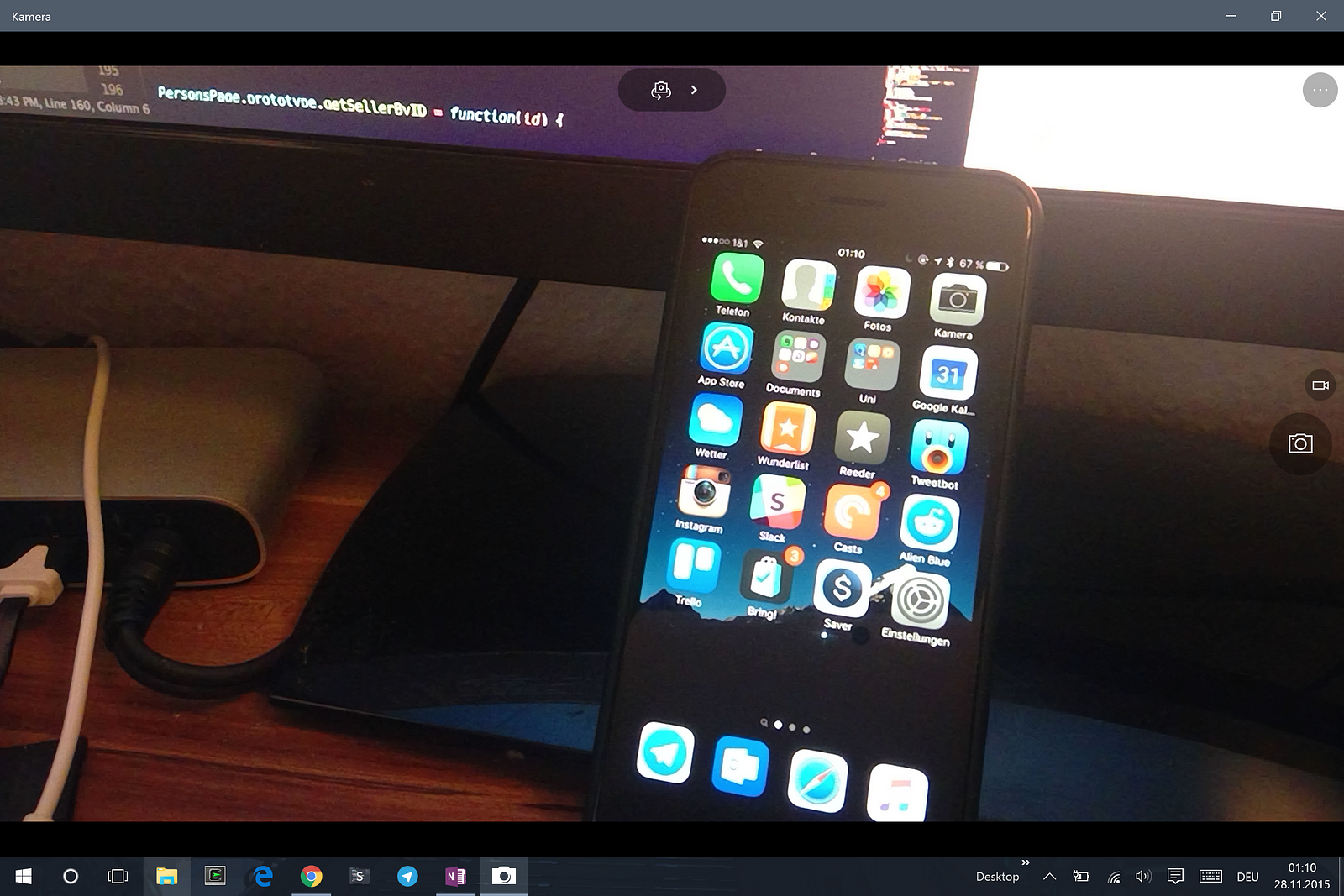 The image quality isn’t terribly good but who cares on a 12-inch tablet.
The image quality isn’t terribly good but who cares on a 12-inch tablet.
-
Camera
A view canvas for the Surface’s camera. It’s quite okay but since I don’t take photos with a 13-inch tablet (or any tablet for that matter) this is really not my focus of testing. -
Maps
Uses Bing Maps to display maps and routes. It is quite okay and useful but I wouldn’t trade Google Maps for it. -
Contacts
This app is one of the best default contact apps so far. It synchronizes with Outlook, Google and a variety of other services and displays all contacts in a nice two-pane layout. Unfortunately it lacks groups but since I don’t use groups I don’t mind. It even looks nice. -
Mail
Kind of good. If you don’t use email that much this app should suffice but anything other than just displaying emails and marking them as read or archived requires Outlook or another client. It looks good though and got a dark theme with TH2, too. -
Microsoft WiFi
Not tested. -
Microsoft Edge
More about that later. -
News
Obviously it displays news from various sources which you can customize but you’re limited to topics – no specific news sites. The article view is nice to look at but you cannot customize it at all. Bigger font size? Nope. Entirely different font? Hell, nope. -
Messages
Essentially Skype without video. I don’t know why Microsoft needed to rename the app and even take out functionality. Also the German name for that app is “Nachrichten” — the same name as the News app got in German. It’s even more confusing when you think of that separate ‘Get Skype’ app… -
OneDrive
A cloud drive synchronization client, just like iCloud Drive or Google Drive. I won’t go into details here but for the sake of completeness: I’m using Google Drive as my personal main drive and iCloud Drive for university.
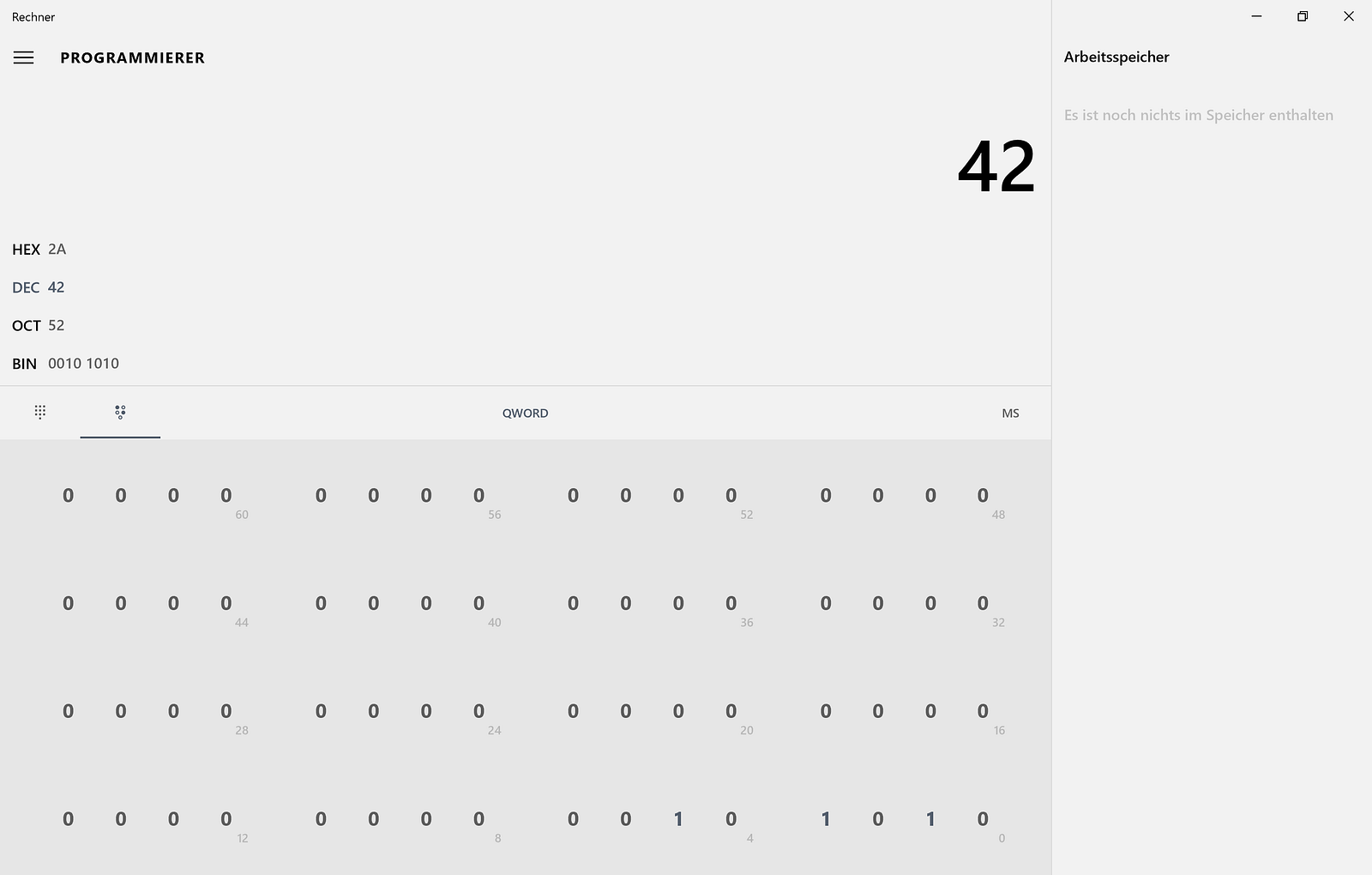 64bit capacity in programming mode
64bit capacity in programming mode
-
Calculator
Windows 10’s calculator is surprisingly good. I need a good calculator to do my binary and hexadecimal calculations for university and was surprised that it let me edit binary numbers up to 64bit high. OS X only lets me go 32bit. -
Sports
I’m totally not into sports. Not tested. -
Get Skype
Remember ‘Get Office’? Same thing… sigh -
Voice Recorder
A simple voice recorder. Not much to review here. -
Contact Support
This app takes ages to load but when it finally has loaded it doesn’t do much except linking you to Microsoft’s support pages. This could’ve been a simple website, too. -
Surface
Shows information about the device. It also lets you customize the pen’s force recognitionbut not the button at the top.This has been added via an update. More on that later.
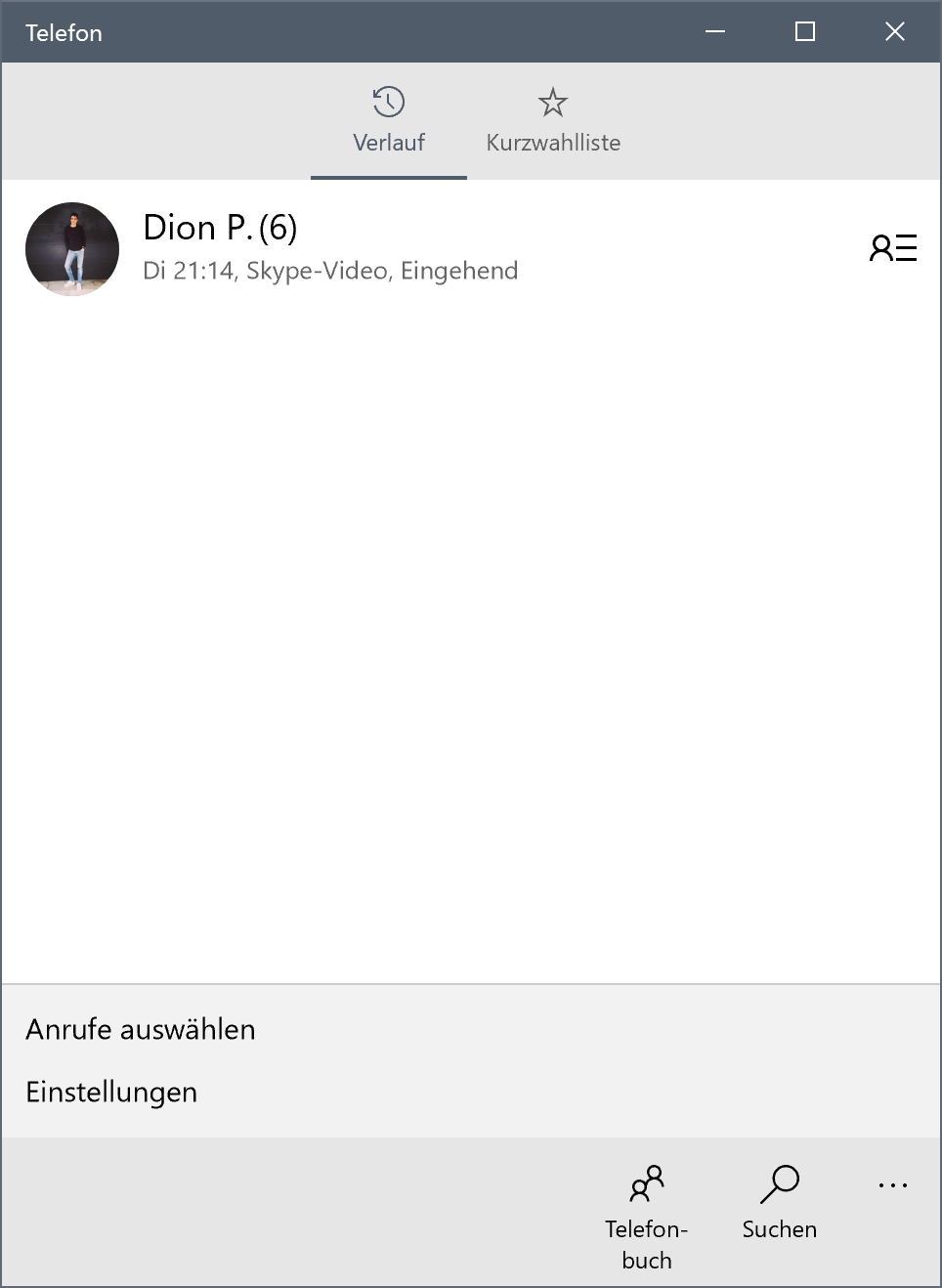
-
Phone
Who needs a phone app on a tablet you ask? Right. You don’t. This app does nothing else than showing your Skype call history. Why on earth is this a pre-installed app? -
Translator
Quite a good translation app. Most likely your only choice given the lack of any Google Apps on Windows.
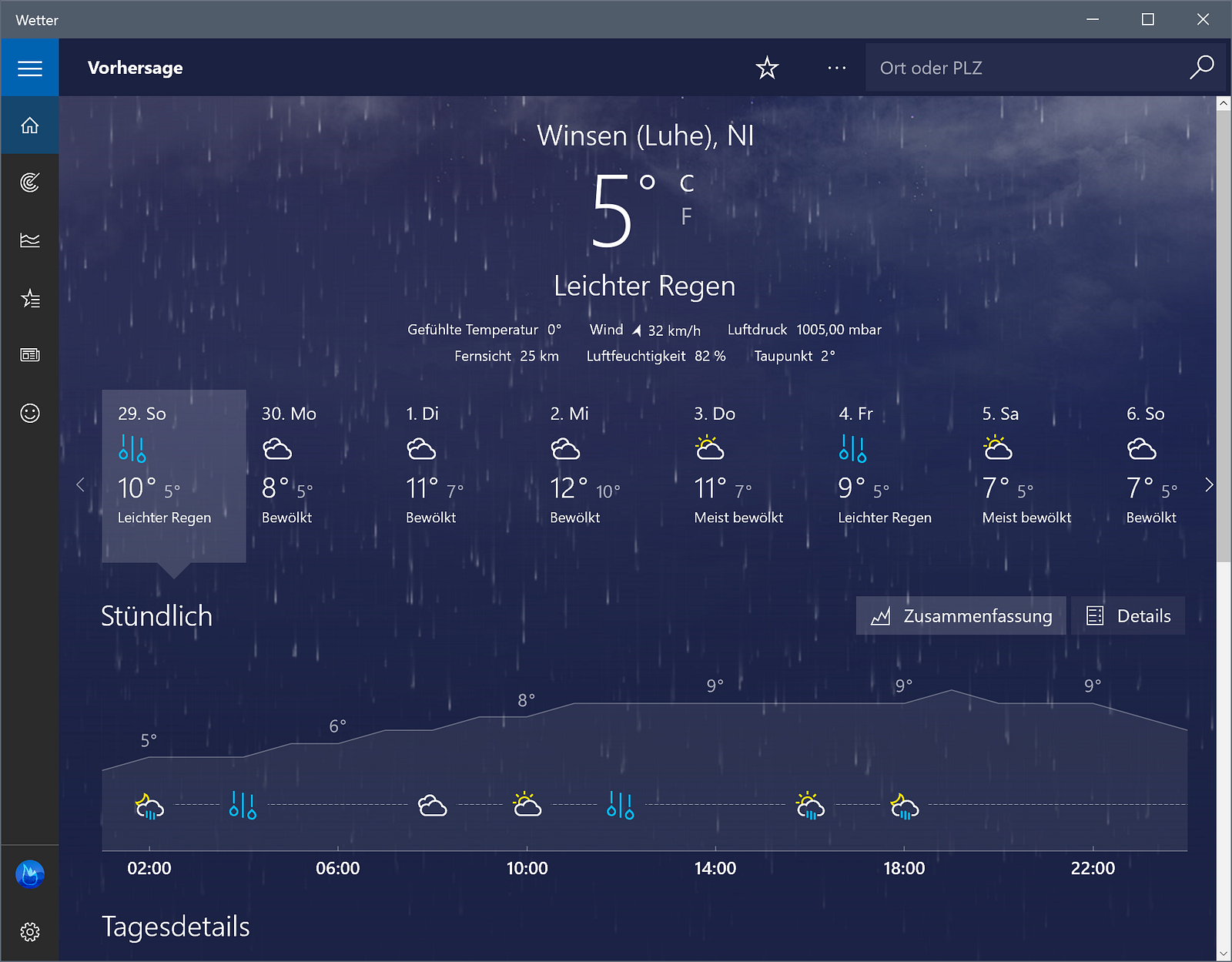 Yes, weather’s bad here right now (“Light Rain”)
Yes, weather’s bad here right now (“Light Rain”)
-
Weather
A really good weather app. It shows everything in greatest detail about nature’s mood and is nicely animated as well. Really good job, Microsoft! -
Windows Feedback
This app lets you send feedback directly to Microsoft. However this app wants to collect ALL the data your device has. If you care about privacy, you should not use this app. -
Xbox
A kind of social network-like interface for your games and messages from other Xbox Live players. It shows achievements as well as all your games and updates to them. If you have an Xbox One you can even use this app to stream games from it to your Windows device to play your games on your PC. Kinda cool but unfortunately I only have an Xbox 360 so I can’t use that feature.
Working with Windows
Setting aside the Windows Store debacle for a moment, let’s focus on working with Windows from a Mac user’s perspective.
I need a solid nginx/PHP setup with MySQL and a command line to be able to work. I first tried to do that directly on Windows but found a few caveats during research and try/error:
- PHP on Windows behaves differently in many regards
- Windows’ services can be confusing and are very difficult to set up
- file permissions are basically not existent (at least not in a UNIX-like way)
These were enough reasons for me to opt for a virtual machine running Linux instead. I chose to install VMware (thanks to my university for the license, by the way) and Mint inside it. Setting up VMware wasn’t as easy as it sounded, though. I had two major problems I needed to solve first:
-
Installing vc_redist.exe
For some reason the installer of VMware hung after only a few seconds. I researched why it did that and found out that it probably comes from vcredist.exe not being able to be installed. I tried manually downloading and installing it but even the new download would hang after a few seconds. Solution: Simply reboot. Yep, that simple. -
Installing Mint 64bit
For some reason VMware decided to not let me install a 64-bit OS even though the Surface is a 64bit device. Solution: Create a 64-bit machine (VMware will throw a warning), mount a 32-bit image and swap it with a 64-bit image before running the VM.
After these two problems were solved I was able to run Mint and install all my stuff inside it. This worked well.
Next up was connecting Windows to the VM. I chose to create three Samba shares inside Mint for Windows to access. This was easy to do and worked just right.
Now I needed .dev domains for my workflow. I made a quick edit to C:\Windows\System32\drivers\etc\hosts to point those to my VM and voilá, it worked.
Another thing I needed was a MySQL client. Good applications like those are rare on any platform so I opted to use HeidiSQL. Not as beautiful as Sequel Pro on OS X but it does its job.
Last basic thing I needed was a good browser so I quickly installed Google Chrome which luckily is one of the few Google Apps also available for Windows.
I had a machine running all my development tools now. What is missing? SSH and git. This is where things started to become more difficult.
There are several solutions available for Windows to get SSH and git. Most popular are perhaps ‘GitHub for Windows’ and ‘PuTTY’. I chose not to use them though I have had both installed. Instead I installed ‘Cygwin’ and used a real bash. I felt quite at home having a real terminal just like in OS X and Linux. Cygwin’s terminal (I guess it was named ‘mintty’) has a few missing features (like tabs, i.e.) but no showstoppers there.
Windows at University
Many potential surface buyers might want to use it for university, just like I did. I can tell you: This is actually not bad for university.
When you buy a Surface without office you get a not-so-basic note taking app called ‘OneNote’ pre-installed. This app allows you to take notes either by writing with a keyboard or using the pen. It allows you to draw in different colors, scale handwriting and sort everything in sections and pages. Together with Drawboard PDF, this makes it a really solid setup for university.
Just using Windows
Now that all I needed was set up I could go on just using Windows. I had a few very intense days with the Surface so I could get a feel for how it is to use Windows nowadays.
I started by installing a few Windows Store apps. After coping with the update problems for a few more minutes the issues resolved themselves and I was able to install and test these apps (only Microsoft apps and Evernote are reviewed here):
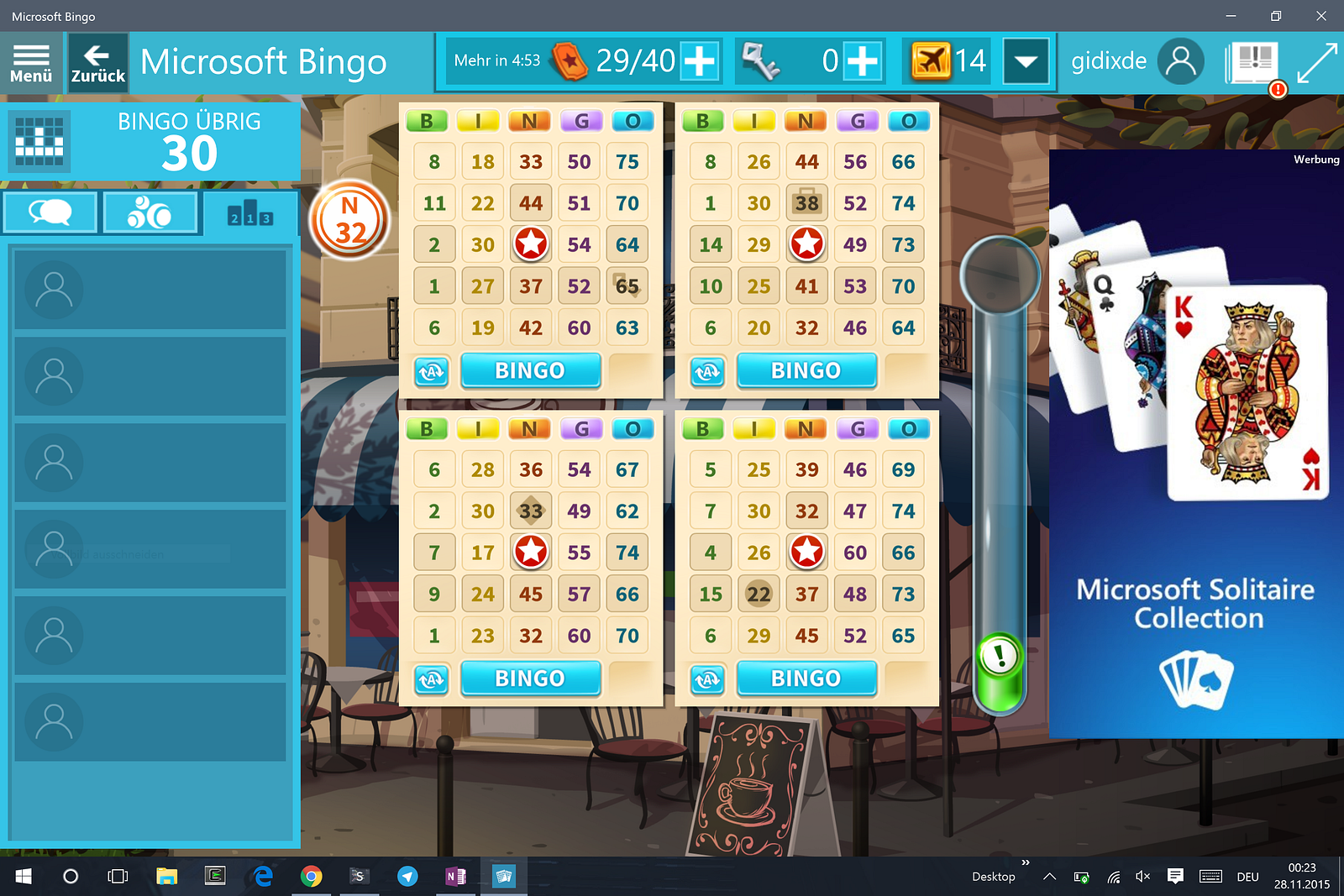 Fun game but too big ads and artificially limited
Fun game but too big ads and artificially limited
- Microsoft Bingo
I know this app since its Windows 8.1 days already (I’ve been running a Windows VM forever since Windows 8 for these games only!). I’d give it 5 stars if it wasn’t for the lags, ads and artificial limits with micro-transactions.
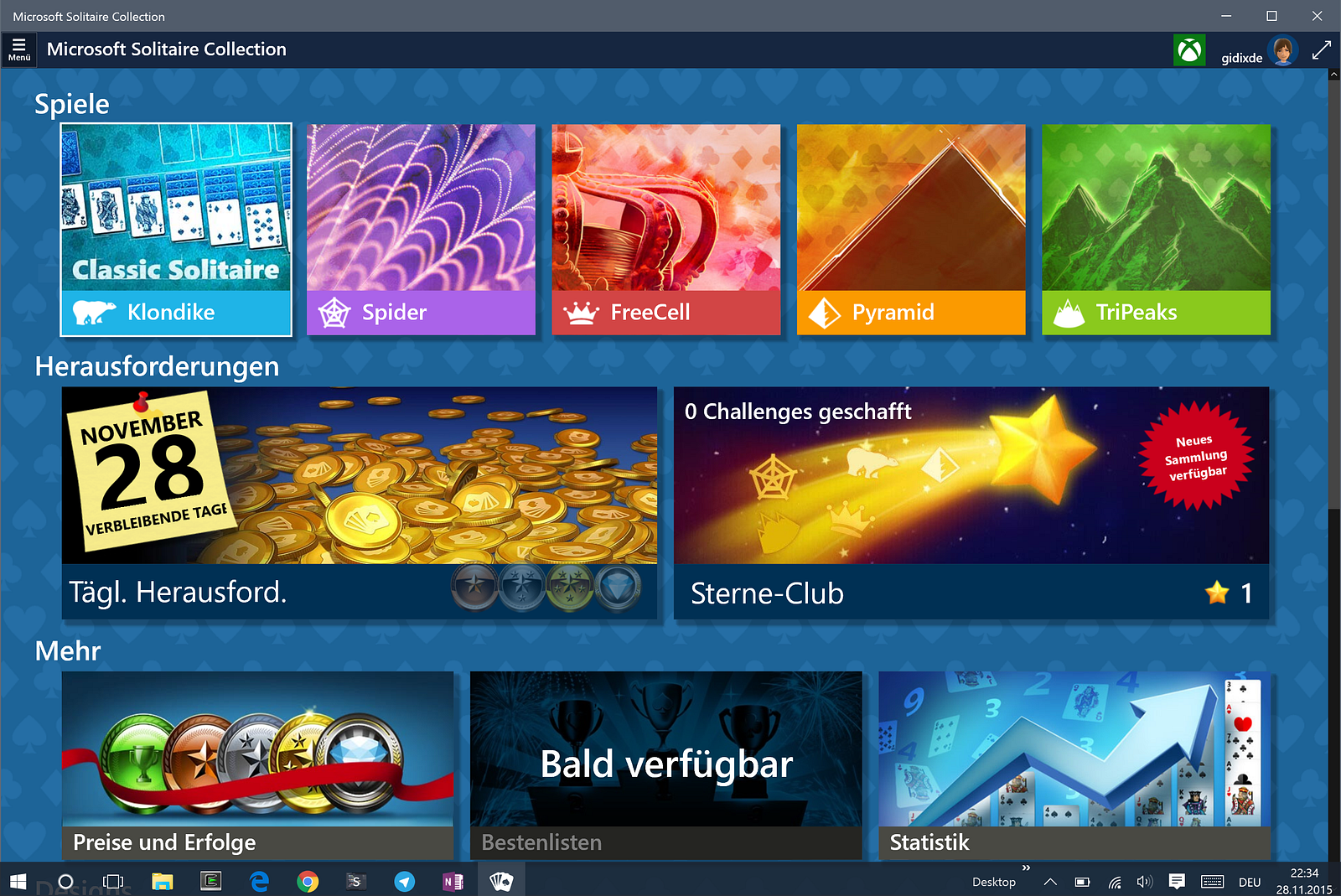
-
Microsoft Solitaire Collection
This game I also knew from its Windows 8 days. It was stunningly good on Windows 8 but was made worse in Windows 10. The UI is totally out of place with the rest of the lineup but the game is still great nonetheless. I really enjoy it. -
Microsoft Mahjong
Another one of the games I knew from Windows 8. Still the same app, still great, still relaxing. I hope it doesn’t get made worse like Solitaire. Just one bug I found: The coins in the daily challenges are misplaced. -
Microsoft Sudoku
Yet another app I already knew. Same as above. -
Microsoft Wordament
I play Wordament on my iPad mini. Great occasional but still challenging game. Looks exactly like the iPad version on Windows (it probably is the same code). -
Evernote Touch
I don’t know exactly why but Evernote seems to hate Windows. This app is so bad I didn’t use it longer than 30 minutes. It crashes a lot, still has Windows 8 UI and doesn’t react sometimes. This app is really frustrating. - Netflix
- Nextgen Reader
- Wallhaven Alpha
- Readit
How Do Applications Do in General?
One of the big upsides of the Surface running Windows is the fact that it can run virtually any application — from games in Steam to Office to Java apps to basic reddit apps. The problem though is that the Surface has a really high DPI screen. Windows is not really an OS made for such high DPIs. You start to see quirky behavior and just plain ugliness once you install apps from outside the Windows Store.
Here’s a compilation of the problems a high DPI screen has on Windows:
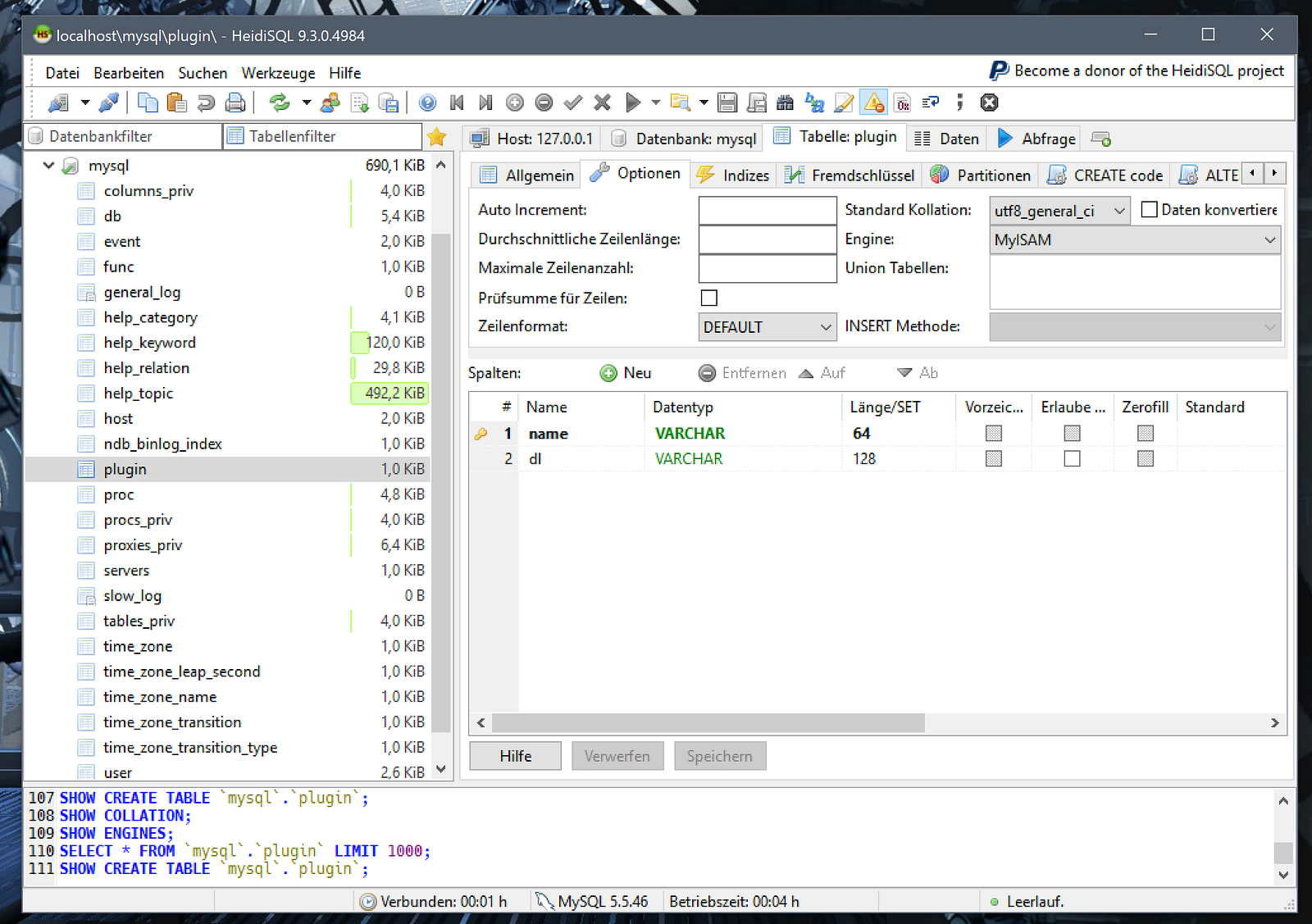 Blurry fonts and icons. Compare the window title bar to the rest. Many apps do this, like HeidiSQL, Steam, iCloud Drive, Google Drive, Slack, PuTTY, …
Blurry fonts and icons. Compare the window title bar to the rest. Many apps do this, like HeidiSQL, Steam, iCloud Drive, Google Drive, Slack, PuTTY, …
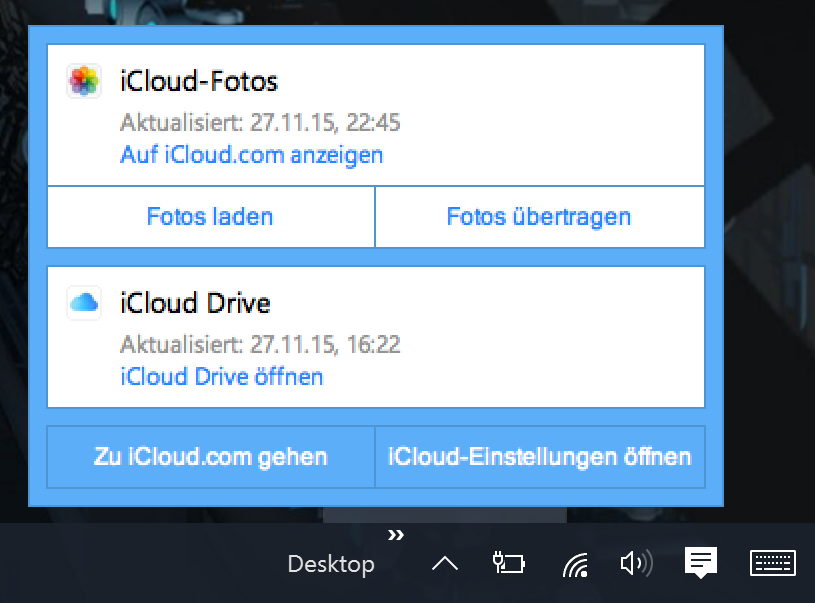 Another example of blurry applications. Compare ‘Desktop’ to ‘iCloud Drive’ or ‘Zu iCloud.com gehen’.
Another example of blurry applications. Compare ‘Desktop’ to ‘iCloud Drive’ or ‘Zu iCloud.com gehen’.
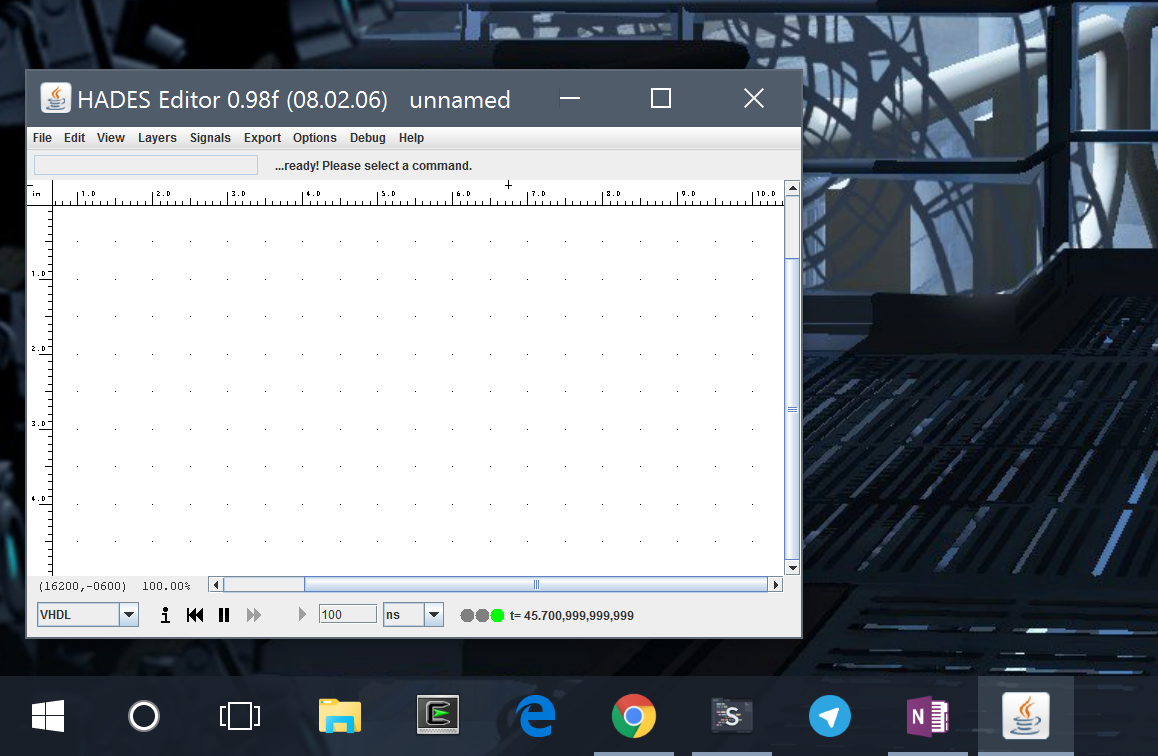 This one’s hilarious: some applications, mostly Java, even fail to scale at all. This app is unusable on a Surface.
This one’s hilarious: some applications, mostly Java, even fail to scale at all. This app is unusable on a Surface.
The scaling problem doesn’t stop there, though. The Surface Pro 4 has a Mini-DisplayPort connector through which you can connect any external display up to 4K. I chose to hook up my 21:9 2560x1080 monitor to test how it’s doing. I was stunned by how bad Windows handles multiple-DPI monitors…
First: Icons on the external monitor were way too huge. I had to log out and back in to fix this, but — you may have guessed it — the other way around was the case as well. As soon as I disconnected the monitor, the icons on the Surface’s display were too small. Switching non-Store applications between those monitors is a mess as well. Some apps fail to scale their fonts, some apps fail to scale completely (i.e. Slack). There’s a lot of work to be done.
I know that OS X had blurry applications in the beginning as well but here’s the thing: Most applications are optimized by now. Windows, which has had three generations of high DPI screens already, still has these problems.
Many apps you might have on an iPad or on OS X are just absent on Windows or only available in a very bad version. Common examples for that would be:
- basically any Google App, including YouTube
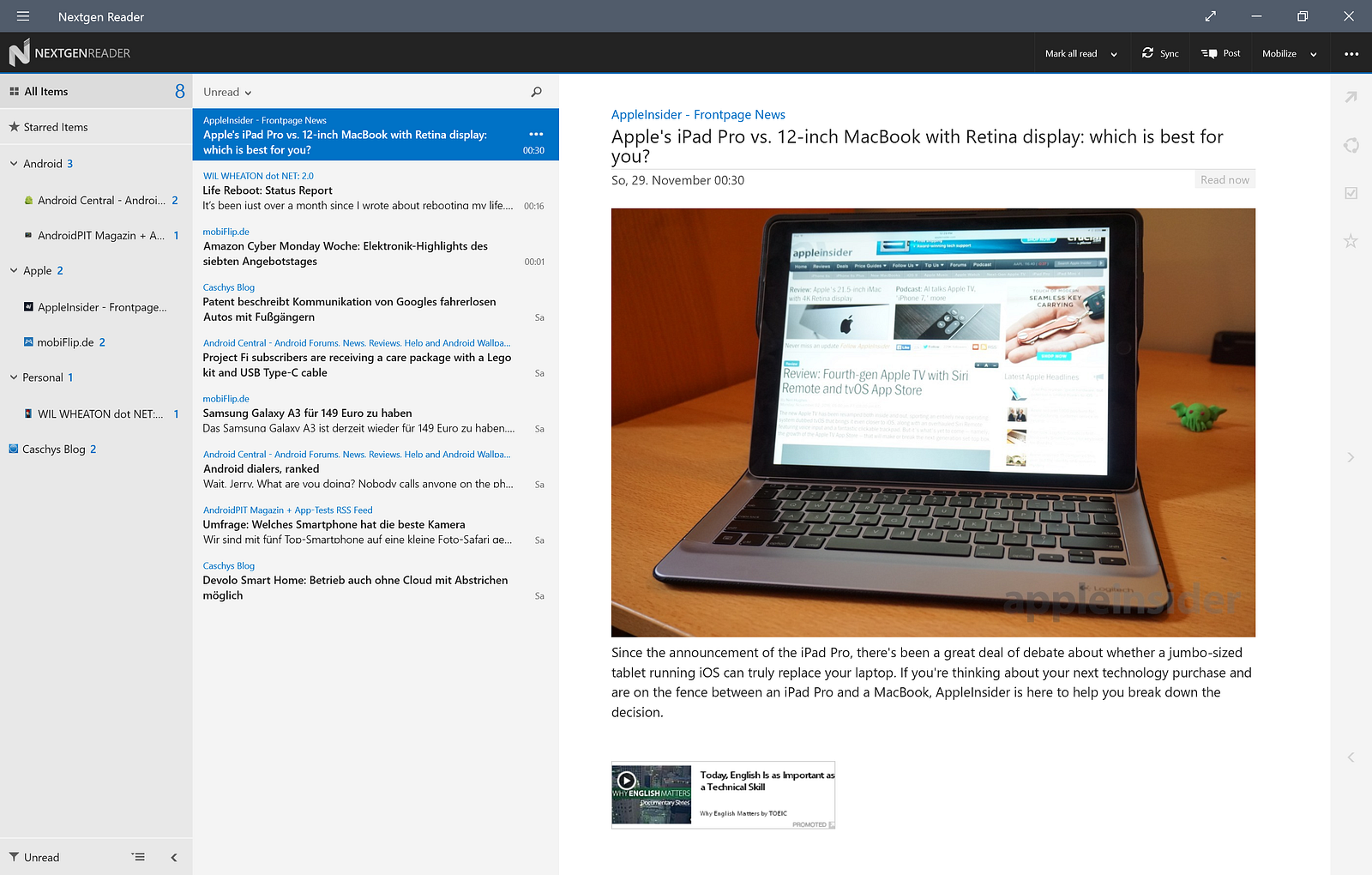
-
RSS Readers compatible with Feedly
There are some but none of them are anywhere near ‘good’. -
Messengers
Apart from Telegram and Skype the market of messengers is pretty small on Windows 10. You always have to use the websites. -
Podcasts
I haven’t found a single one that does auto-downloads and looks at least a little bit nice.
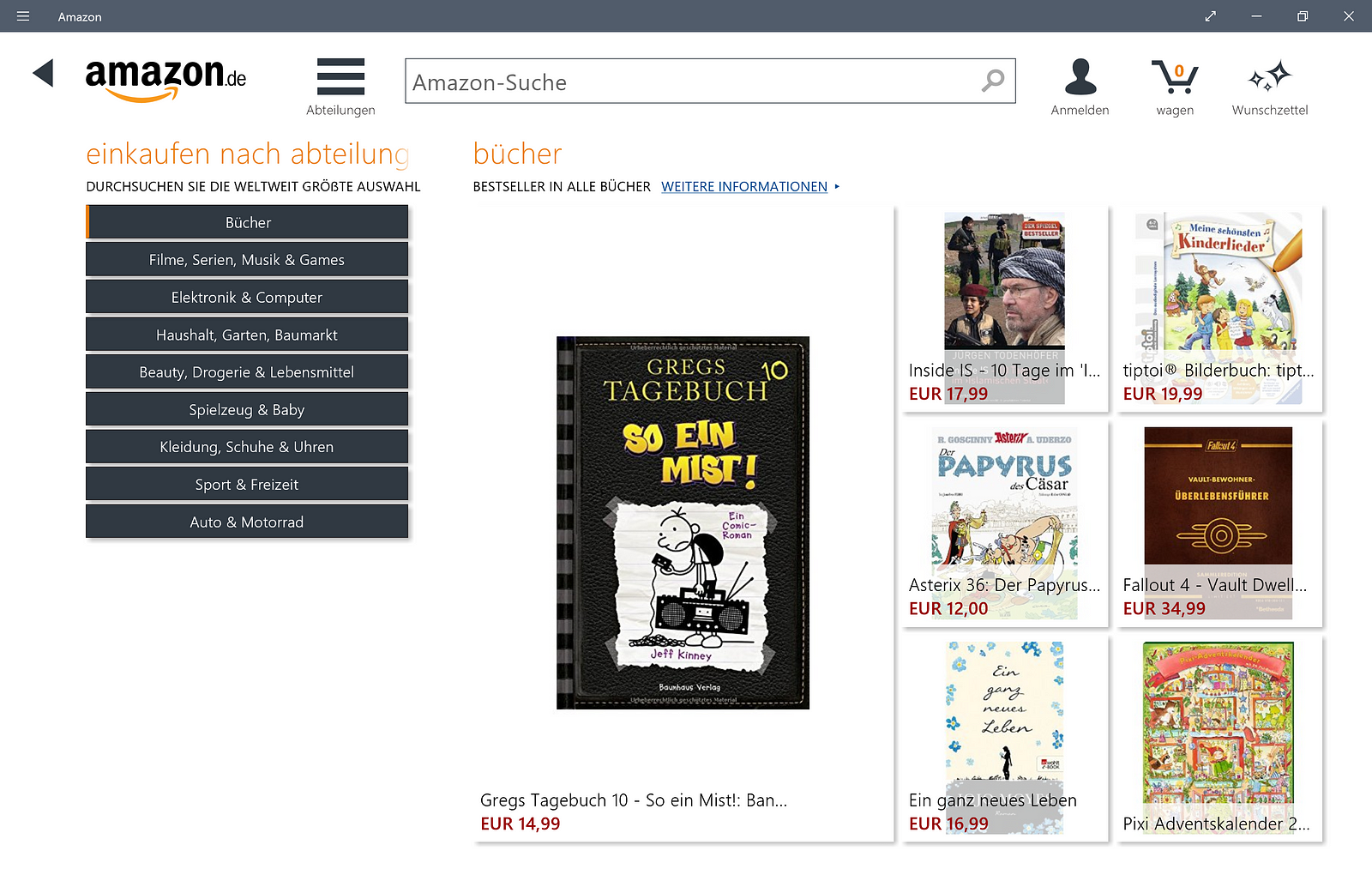
-
Amazon
Their app is at least available but it is one of the worst apps I have ever seen on any platform. -
Google Chrome
I can’t explain how badly the Windows version of Chrome is optimized for touch. Opening links in a new tab requires multiple seconds of holding your finger on the link without moving it even slightly. Closing tabs is impossible when you’re in a hurry as the ‘x’ is too darn small. If you’re touch-only, you should look into using Edge. -
Steam
This application ignores everything Windows throws at it. It has its own scrolling mechanism which makes it impossible to scroll without a mouse. Also it is not optimized for HDPI and therefore blurry. -
Sublime Text 3
This one is a special case. It’s quite good but — as Steam — as its own scrolling mechanism. At least you can use the code minimap for rough scrolling and it is optimized for HDPI.
Positive about a full-blown Windows is that at least you can go to any website and use it without any compromises.
Handwriting Recognition
Windows offers handwriting recognition technology in both the on-screen keyboard and Office 2016. With the handwriting keyboard you simply write with your hand (using the pen) and it immediately starts to translate that into digital byte-representations of your writing. This works really good and it hasn’t failed to recognize even the most difficult words. Making a screenshot of this wasn’t easy, given that Snipping Tool only allows for 5 seconds of setup but here’s how it looks in a standard Windows app:
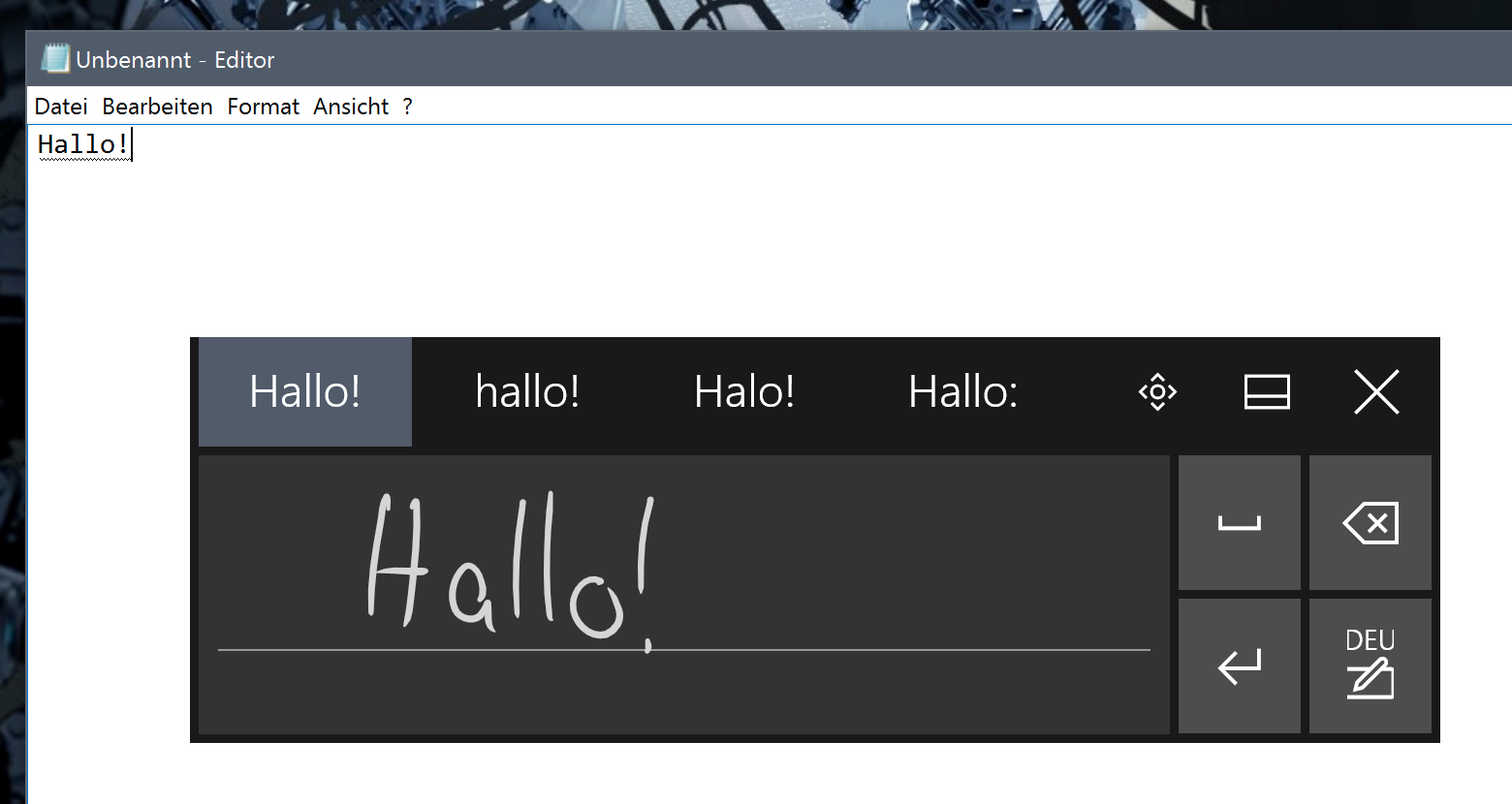 Hello there!
Hello there!
What I find really awesome is the fact that even OneNote parses all your handwriting and makes it searchable. This is super useful in finding stuff because let’s be honest: How often did you try to find stuff in your paper notebook and simply didn’t find it?
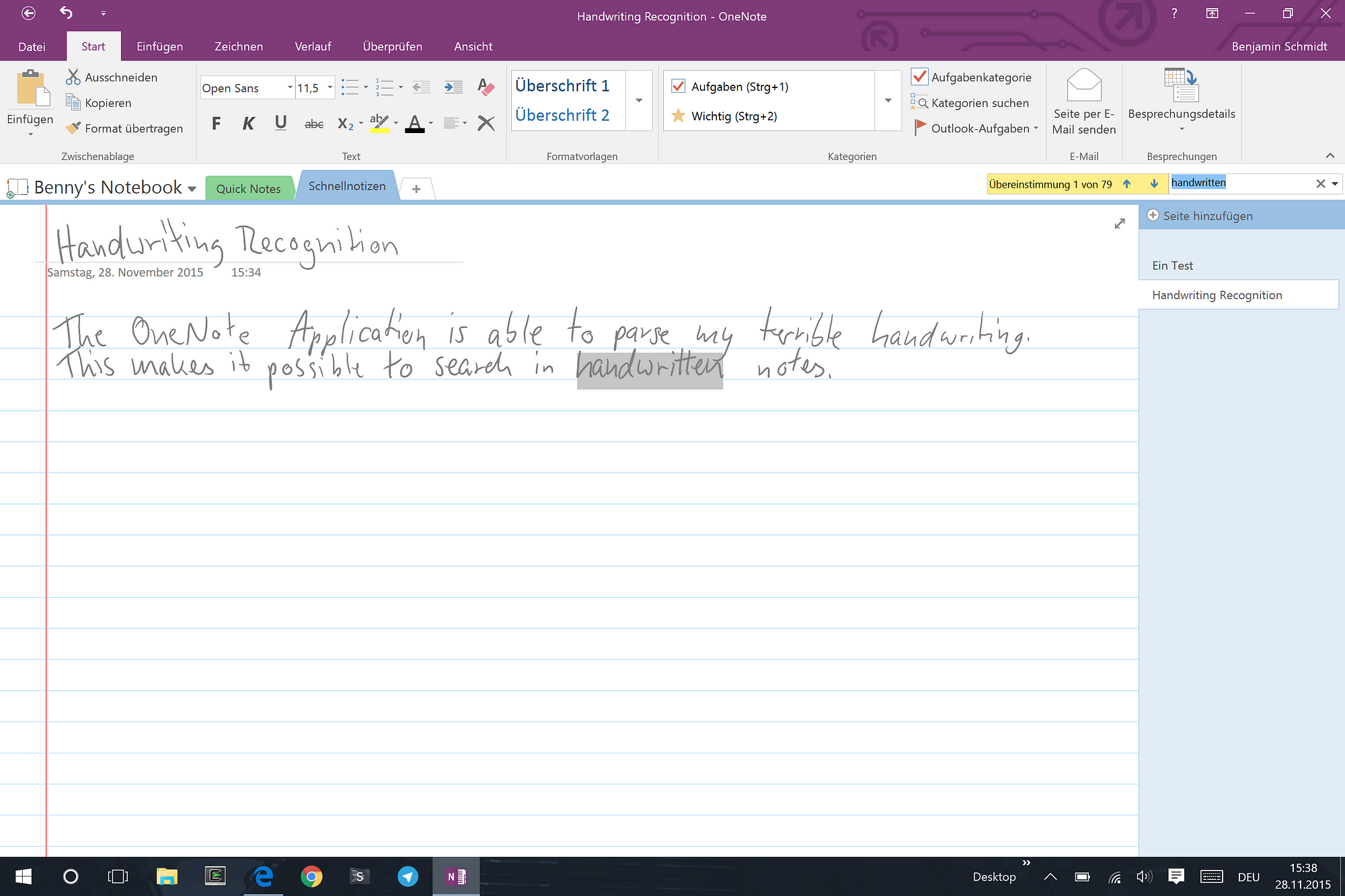 It even uses the title for the page label on the right.
It even uses the title for the page label on the right.
Needless to say, everything you write will get sent to Microsoft’s servers for parsing. But since this works really really good, this gets a solid A+ from me.
The Small Things
Details are important in everyday use. You may not see them instantly (that’s the nature of details) but you’ll definitely notice them long-term. This is where Windows falls short heavily.
-
On OS X, when you want to open a document or a file with a specific app you simply drag it onto its dock or application icon. On Windows this would pin it to the app. You have to right click the file and select “Open with” to open it with a specific app. Kind of annoying, especially on a touch device where right clicking takes way longer.
-
Re-organizing your tiles is one of the hardest tasks you can have in Windows. No matter how you move a tile, it won’t do what you think it does. Sometimes it moves whole groups out of the way, sometimes it unexpectedly snaps back or fails to move at all. This is really bad UX.
-
There is no keystroke for making partial screenshots. You only have Win+PrtScr to make a full screenshot but no cropping options like OS X has. Also, without a keyboard your only option make screenshots is Snipping Tool which is far away from a good solution (more on that later).
-
The on-screen keyboard does not come up every time you focus an input field. It actually is totally unpredictable when the on-screen keyboard will show. This is slowing down my workflow a lot.
-
When you tap the button for the on-screen keyboard with your finger, a normal keyboard shows up. When you tap it with the pen, a handwriting recognition keyboard shows up. When you now tap with your finger again, it doesn’t switch back to the normal keyboard. Frustrating!
-
When you’re on the desktop and have icons on both sides of the screen, rotating the screen will move them but rotating back won’t move them back.
-
There are no trackpad or touch gestures for switching desktops.
-
There is no way to move windows between desktops other than the window switcher.
-
Tapping the screen with the pen while pressing the side button of the pen triggers a right click everywhere. In Windows 8-style applications it doesn’t trigger application actions although right-clicking with a mouse does trigger the actions.
Inconsistencies and Other Design Issues
We all know that Microsoft is not really known for consistent design but with Windows 10 and all their announcements I had hoped they would fix that. However, they made it even worse in their newest release. Here are some of the most annoying inconsistencies and design issues of Windows 10, TH2:
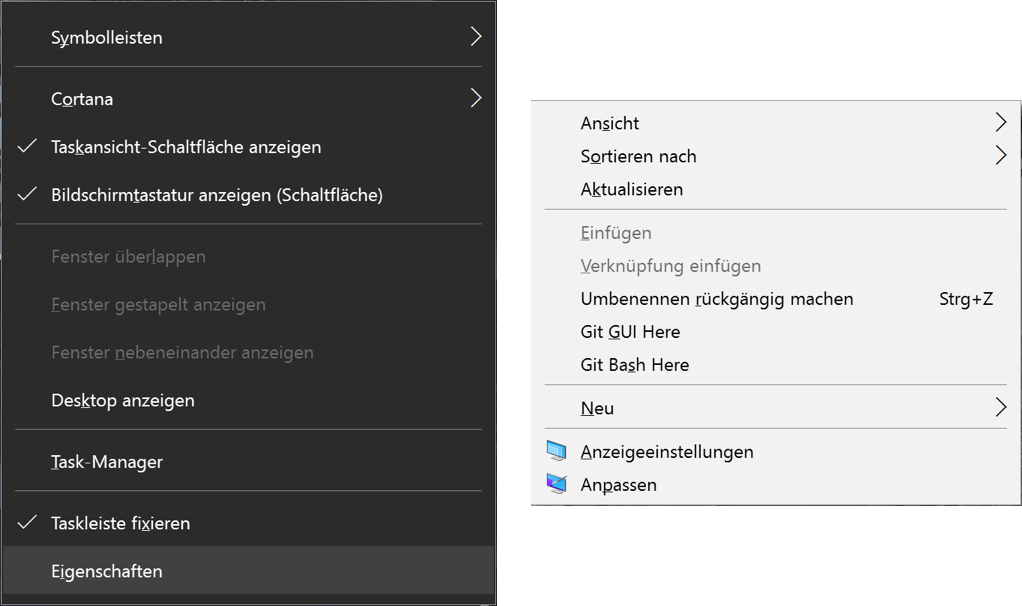
-
Different Context Menus
Right-clicking on the taskbar gives you a dark context menu while right-clicking on the desktop or any Explorer window gives you a light context menu.OS X is not free of this (since Yosemite) either but per default all context menus are light. Only setting the dark theme will make menu bar context menus dark while the rest stays light.
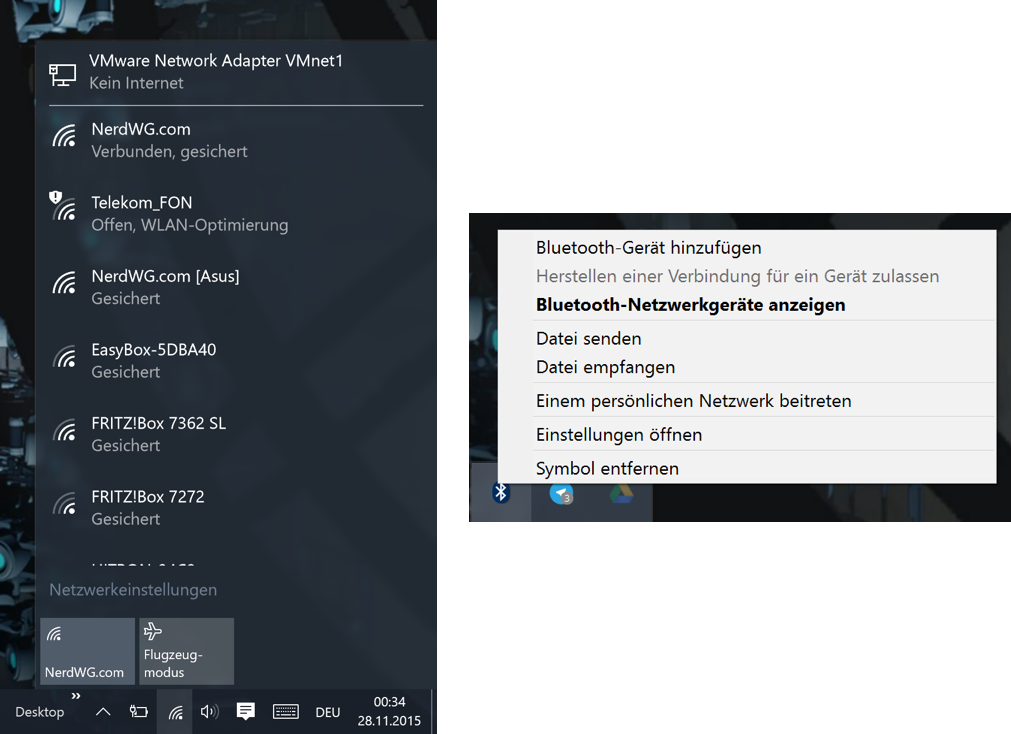
- Differently designed menus for WiFi and Bluetooth
Clicking on the WiFi icon gives you a Windows 10-style popout while clicking on the Bluetooth icon gives you a Windows 7-style context menu (that is darn too small for touch).
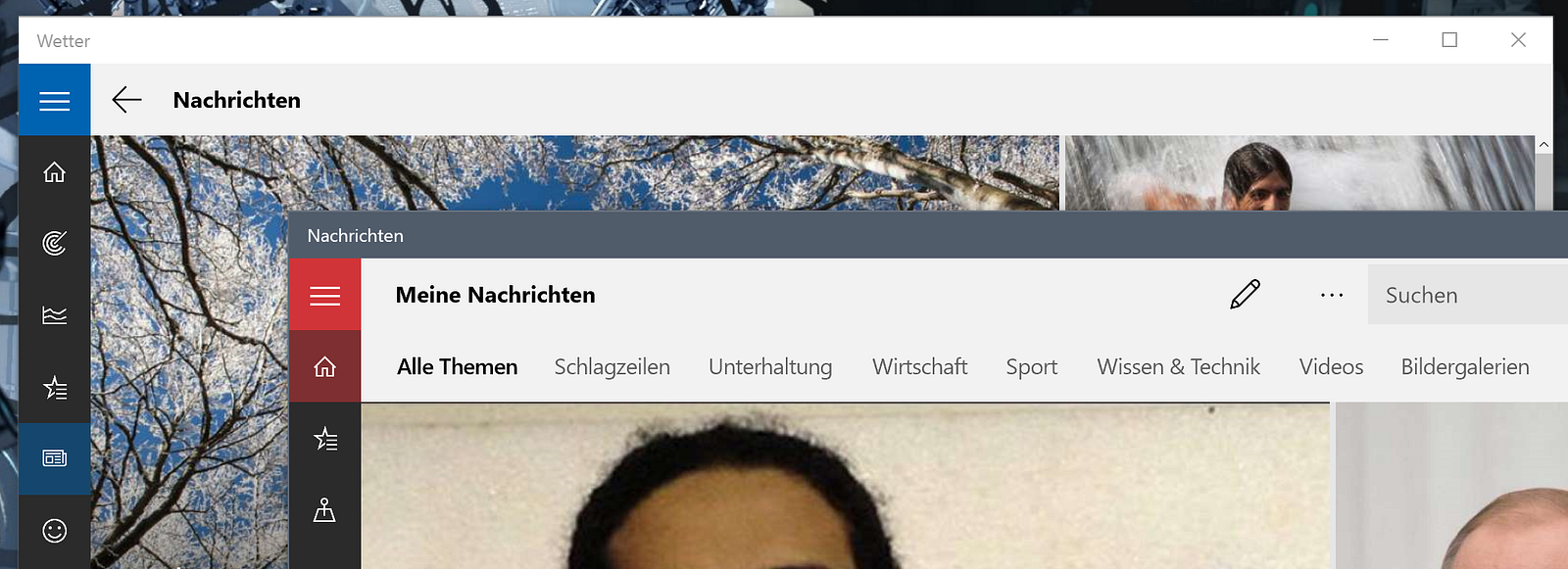 “Nachrichten” means “News”
“Nachrichten” means “News”
- Duplicate App Functionality
The weather app shows news, even though there’s a separate News app for that (why does the weather need to show news anyway?).
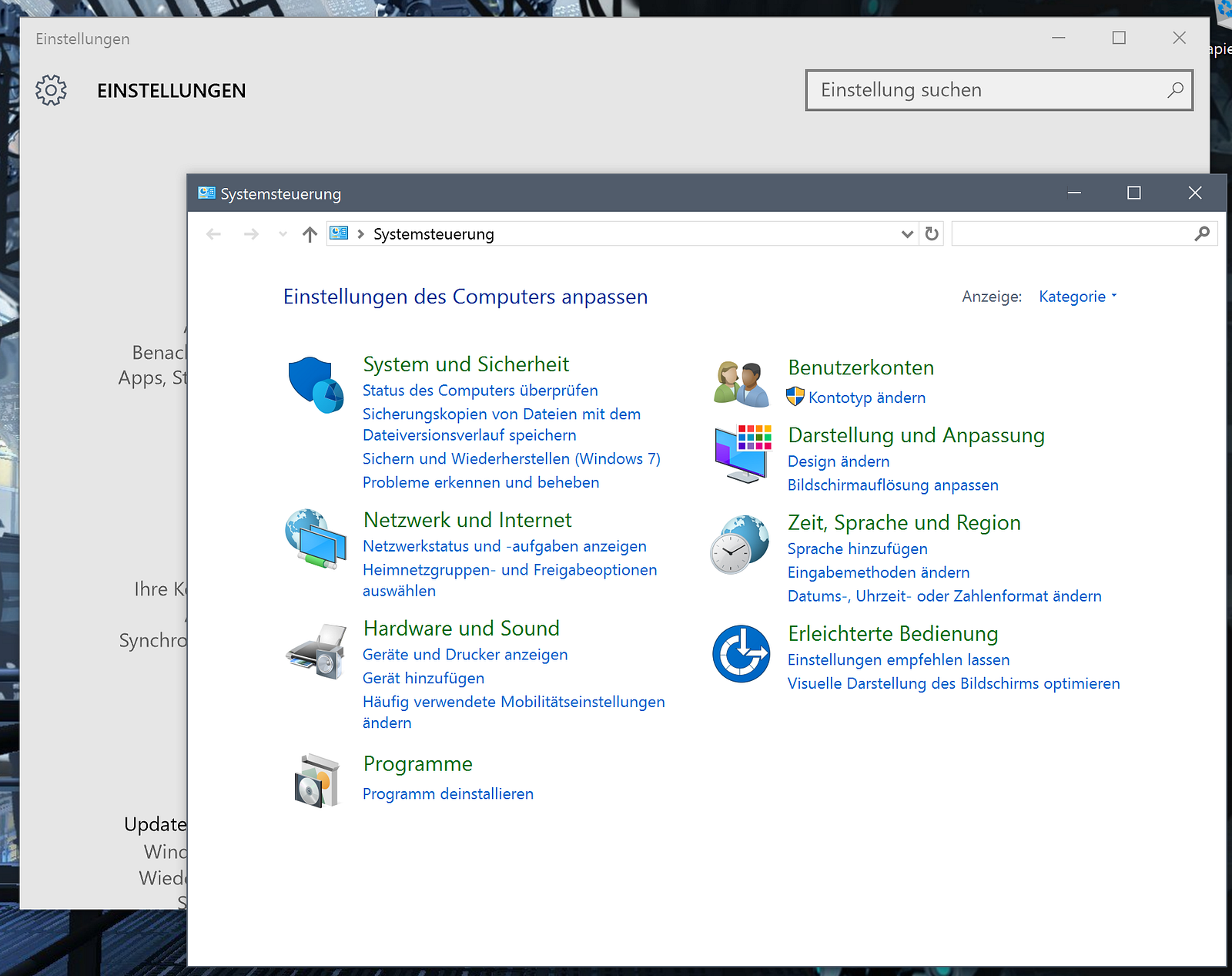 “Einstellungen” means “Settings”
“Einstellungen” means “Settings”
- Duplicate System Configuration Application
There are two separate apps for configuring Windows. One is touch optimized, the other one is nearly identical to the one found in Windows 7. Even worse: You never know which application will do what you want. Sometimes you’re being thrown into the old-style application for not-so-specific settings (like network center).
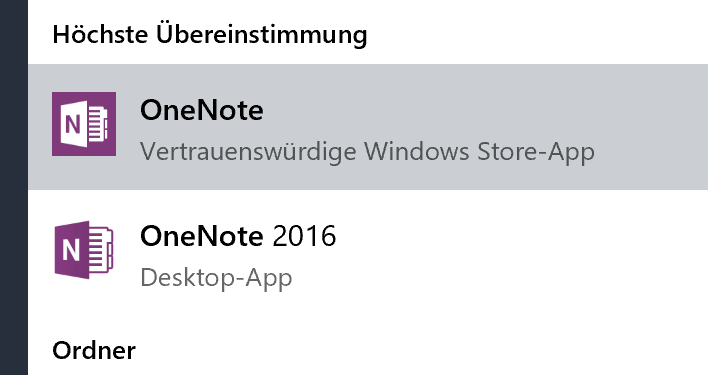
- Duplicate OneNote Apps
When you install Office 365/2016, there are two OneNote applications. You can’t delete the Windows Store one if you want to retain the Pen’s button functionality. Both apps do more or less the same but have different UIs.
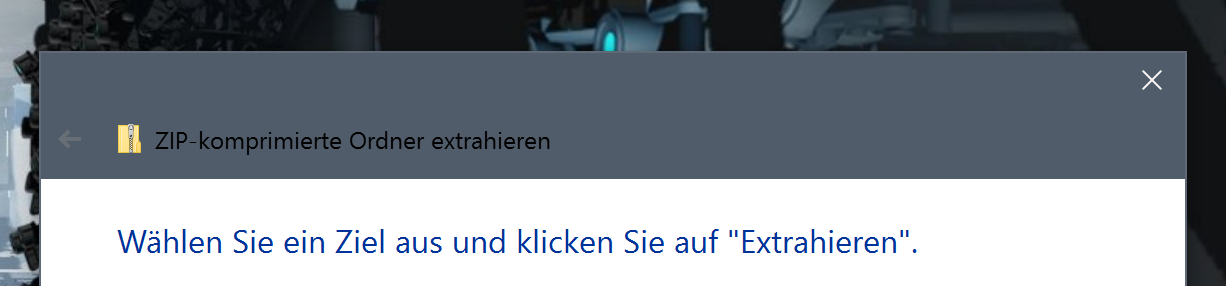 The wizard for uncompressing ZIP archives
The wizard for uncompressing ZIP archives
- Wizard Window Color Fail
Standard wizard windows fail to update their titlebar text color according to the background color.
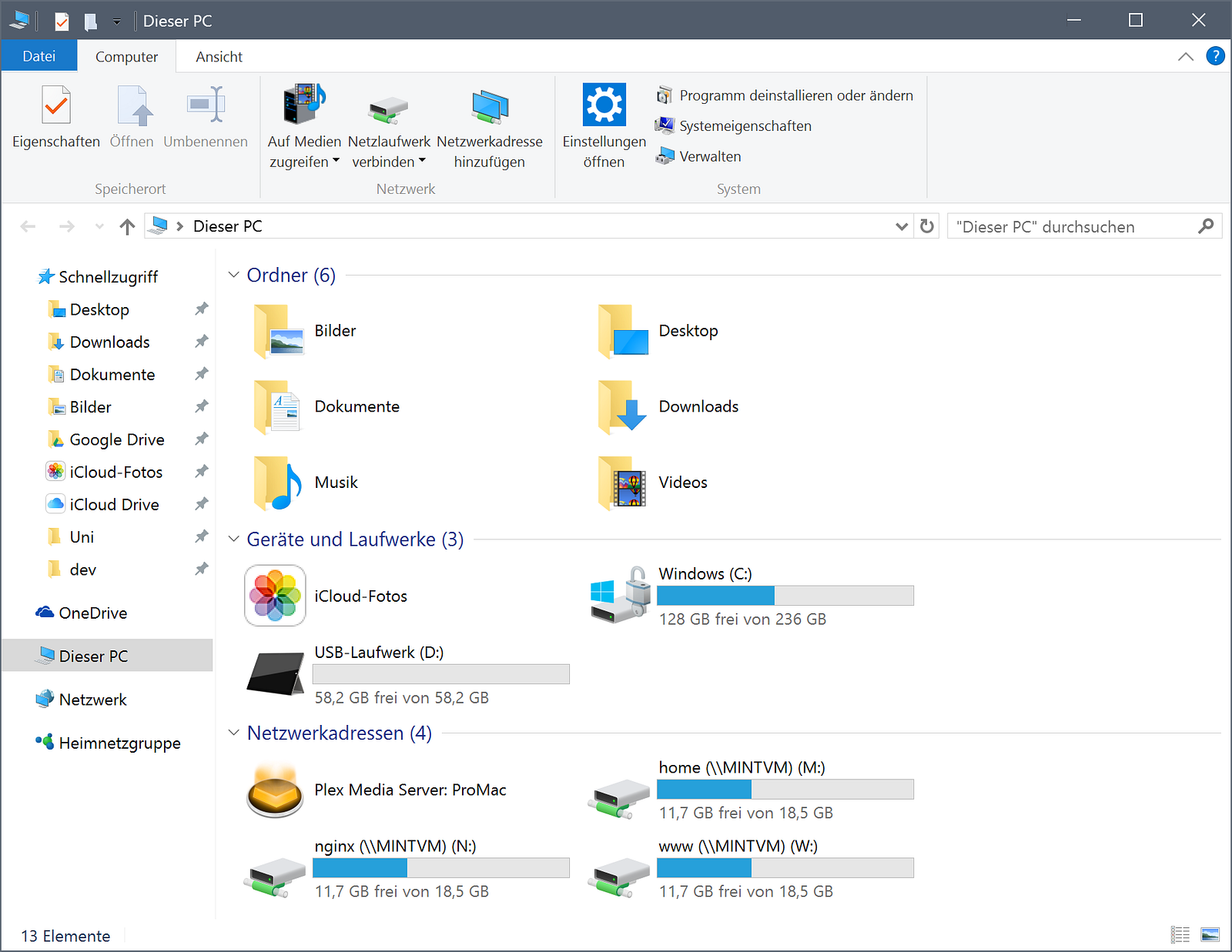 Try tapping the search bar or any other list-style action.
Try tapping the search bar or any other list-style action.
-
Windows Explorer is not touch-friendly
One of the most basic apps is not ready for touch — even though, there are four generations of Surface that use it.
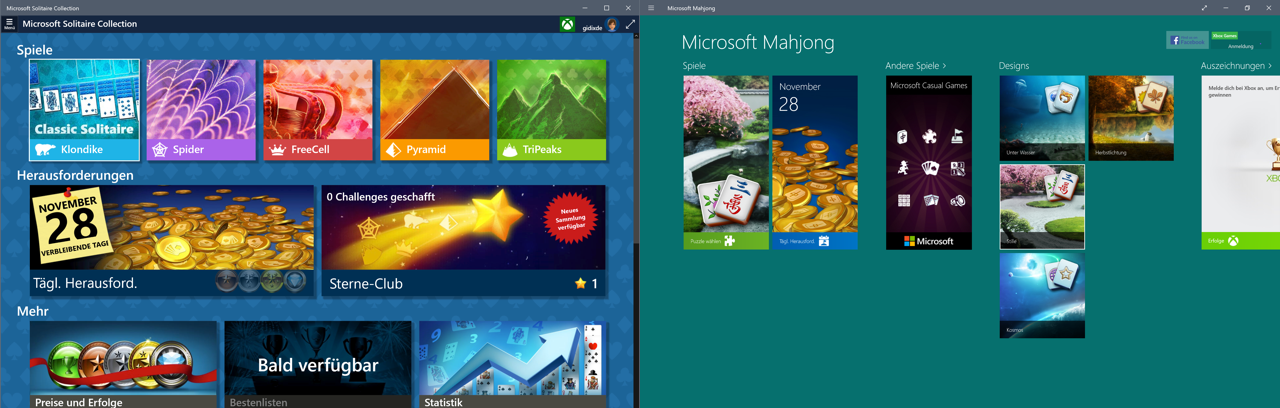 Left: Solitaire Collection, Right: Mahjong
Left: Solitaire Collection, Right: Mahjong
- Two totally different UIs for the same game lineup
Solitaire Collection and Bingo are the only games from Microsoft to use the Windows 10-style UI, while all the other games use the Windows 8-style UI.
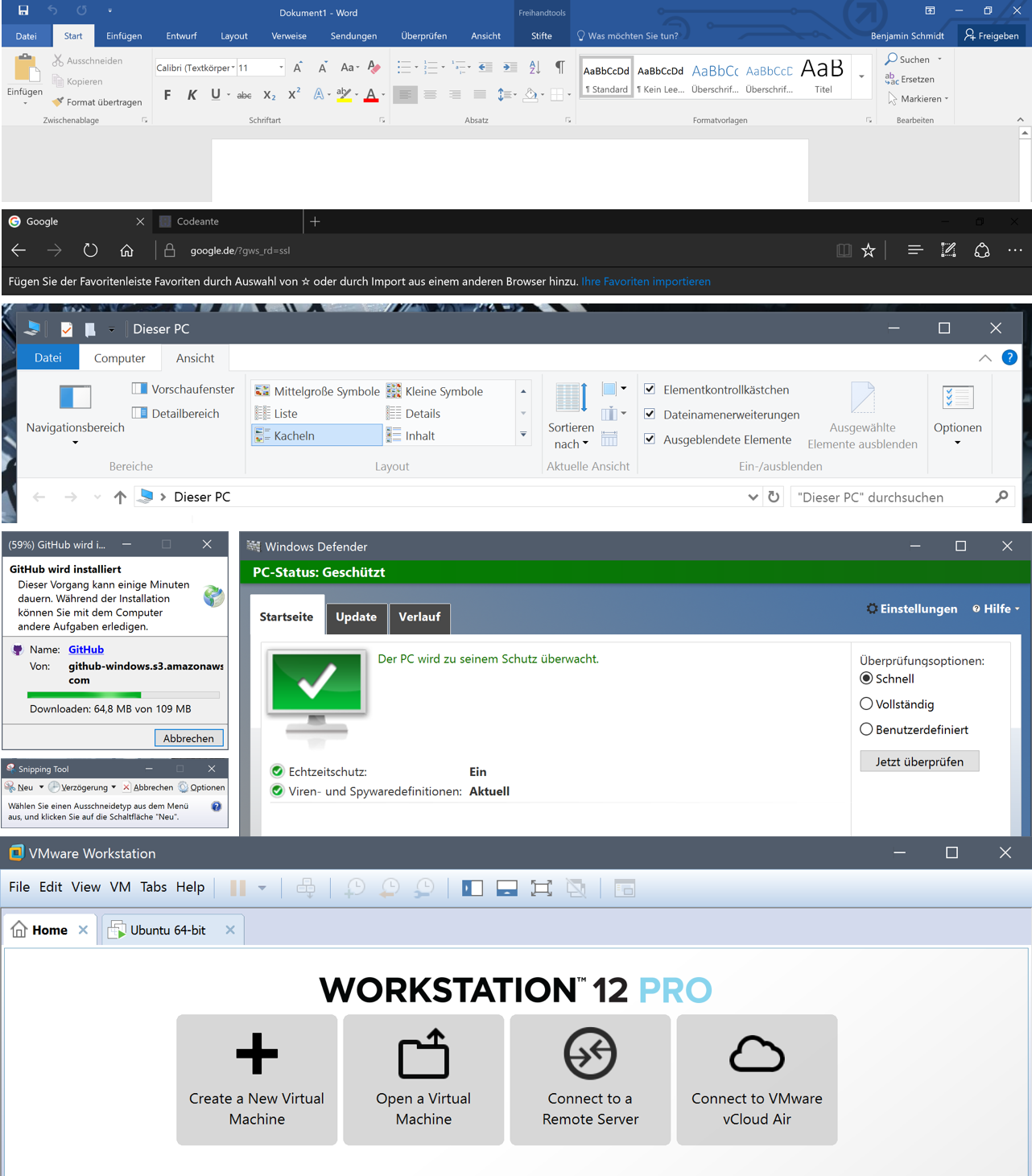 From top to bottom: Office 2016 (Word), Edge, Explorer, GitHub-Installer, Snipping Tool, Windows Defender, VMware
From top to bottom: Office 2016 (Word), Edge, Explorer, GitHub-Installer, Snipping Tool, Windows Defender, VMware
- Extremely varying user interface paradigms and styles
Whenever you install a new program you never know whether you’ll know how to use that app or have to learn a completely new UI. Microsoft at least tries to go in one direction but the level of variation between even the system apps is too damn high.
Battery Life and Performance
This is an interesting topic. Windows is optimized for devices like this in terms of maintaining good performance while saving on battery. However the Surface fails to be reliable for battery use.
Microsoft says that the Surface Pro 4 lasts for about 8 hours of straight Office work. However, I was editing a bit of code in Sublime Text 3 and using Edge to surf the web, I had battery predictions ranging from 2 hours to 11 hours with the prediction changing every 10 minutes. When firing up my VM this got even worse. In the end I didn’t trust the Surface’s prediction and kept the charger with me anyway.
Performance is pretty solid, though. I tested GTA San Andreas, Mirror’s Edge, Thomas Was Alone and Little Inferno on it. These were my experiences:
-
GTA San Andreas
For it being able to start you need to install SilentPatch because Windows 10 has problems running DirectX 9.0c. Full resolution works but is not lag-free. You should use one or two resolutions below that. -
Mirror’s Edge Max resolution playable without lags: 1440x900. Anything above is too high.
-
Thomas Was Alone
The game runs but I can’t select anything in the menu. Therefore unplayable. -
Little Inferno
Runs lag-free but you need to double-tap everything. Also the Surface gets quite hot playing it.
Overall performance is perfect, I’d say, but gaming performance is not that good. If you plan to play games this is not for you.
Cortana and the Privacy Issues
Windows 10 comes with Cortana, Microsoft’s take on a virtual assistant. Setting it up was not easy here in Germany, though. For some reason the default language for voice recognition was English. Cortana doesn’t work in English on a German machine, though. I had to switch it to German first. Once I did that it started working and boy, was it good.
Voice recognition is on better than Siri. It doesn’t have too many problems with recognizing English names in a German sentence, something Siri fails to reliably do and Google Now does with excellence. I didn’t have to say the same sentence more than once most of the time. The results were mixed, though. Sometimes I got exactly what I wanted, be it weather, a quick answer or directions. Sometimes though it didn’t what to do but offered me a bing search. I wasn’t able to ask for movies in a nearby theater like I can with Google Now but I was able to at least find the website of my local cinema in a snap. I’d give it a solid C+, while giving Google Now an A- and Siri a B+.
The problem with Cortana though is: Everything you do — be it voice recognition or local file searches — is sent to Microsoft. Per default Windows sends even more data to their servers. And really problematic is the missing setting to disable all of that. Some of the things you can disable using a third party tool but not everything can be disabled. You cannot even block hostnames via DNS because some of the data is sent to plain IP addresses that change. I really hope that this will get more attention to force Microsoft to build in a global setting to disable this behavior.
Windows Hello
Windows allows for a variety of ways to log in to your device. You can either use your Microsoft Account’s password, a 4-digit pin, an image where you draw or touch specific things and Windows Hello.
Windows Hello basically is face recognition done right. You set it up by looking at the screen while letting a tiny red LED near the camera scan your face. It then gives you the option to do that several times to make it work better in different conditions or start straight away. And then magic happens.
When you lock your device and wake it it starts the camera and the tiny red LED. On the screen you’ll see a message telling you that it tries to detect who you are. But you won’t be able to actually read the message for very long. From wake to log in it only takes about 1 second until the device recognized you. This is impressive. I used this as my primary authentication mechanism because I’m lazy and it worked so well. For testing I asked my roommate to come try unlock the device and it reliably denied access for him.
Résumé or: TL;DR
The Microsoft Surface Pro 4 is a really solid device. It’s nicely built, has solid quality and the pen acts like a real pen with minimum latency. This device would be an instabuy if it wasn’t for the fact that it runs Windows. I’m not happy with how Windows is still not worked out, how it still has no refined details and how it still has too many problems to reliably work without additional input devices. For me, Windows is still stuck in its Windows 7 days and below.
If you’re looking for a mobile workstation, you should consider getting a laptop instead (whether that’s Windows, OS X or Linux is your preference but I tend to OS X). If you’re also looking for pen input, you’re basically out of luck at the moment.
If you’re looking for a tablet that will suit your needs, you should consider getting an iPad or Nexus 9. If you’re also looking for pen input, the iPad Pro is your only good option at the moment (yes I know Samsung Note tablets exist but they’re old and don’t work reliably).
I’m returning it.And while we’re at it, resetting wasn’t possible. I had to reboot into recovery, enter a 64-digit number and start resetting it there. It took a whole night to complete.